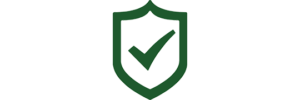Adding Users on the Safety Matters Web Portal
Start by logging into the Safety Matters Web Portal. You will automatically be directed to the Dashboard Overview page.


To the very right of the ‘Dashboard’ tab is the ‘Users’ tab. Select the ‘Users’ tab. Here you will be able to view all users.

You can change which categories are included in the columns by hovering your cursor over the grey rectangle on the left side of the page that reads ‘Columns’ and selecting or deselecting the choices given.

Select the green ‘+ Add New User’ icon at the top right of the page. You will be asked to fill out their information as well as provide them with a unique username. Click ‘Save’ to confirm the information entered and add the new user.