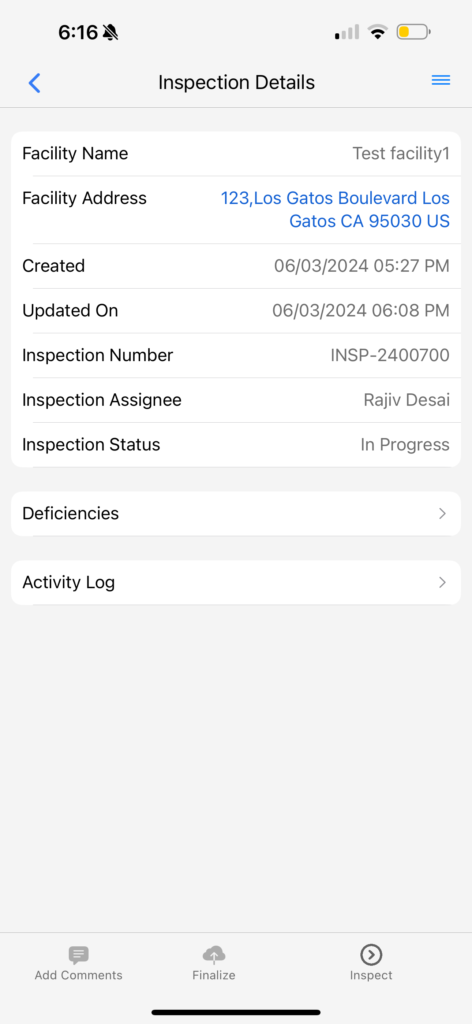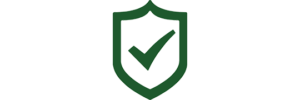One added benefit to using the Safety Matters App is that you can pause an inspection you are currently doing and return to it at any time. To begin, head to the dashboard page and select ‘My Inspections’.
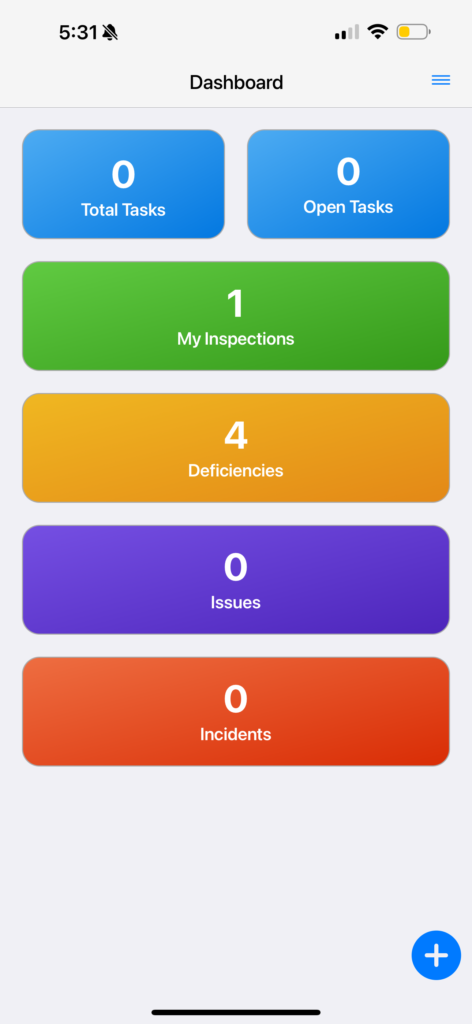
Here you will be able to see all the inspections assigned to you. Select the Inspection you wish to continue with.
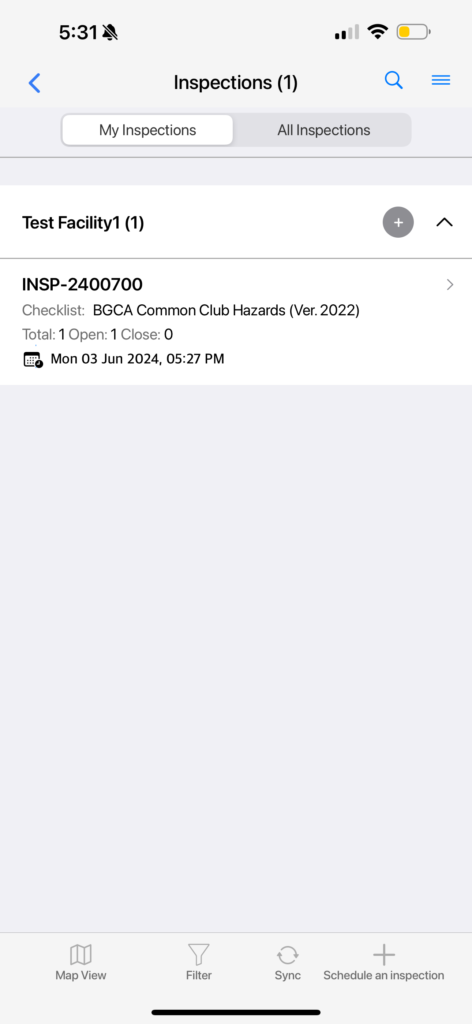
You will now see a page called ‘Inspection Details’. To start inspecting, select the tab at the bottom right of the page called ‘Inspect’.
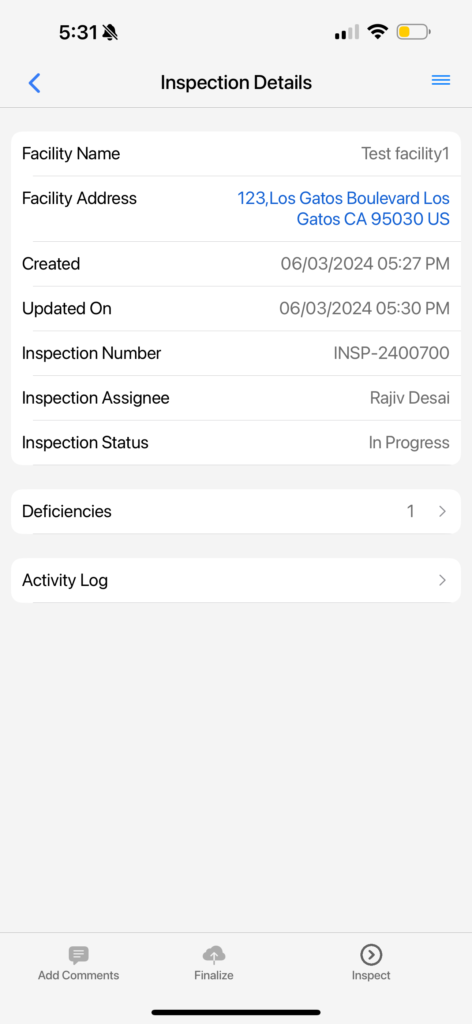
Now you will be able to view the inspection checklists relevant to your facility and current inspection. At any point in time after starting the inspection, select the top right where it says ‘Review’.
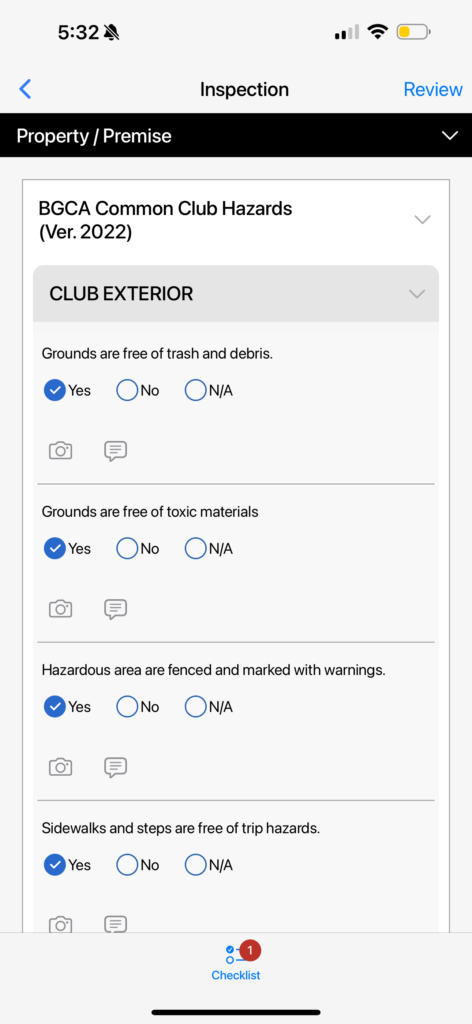
Once you have selected ‘Review’, you will be directed to a page called ‘Summary’. To save whatever progress you have made on the inspection, select ‘Save’.
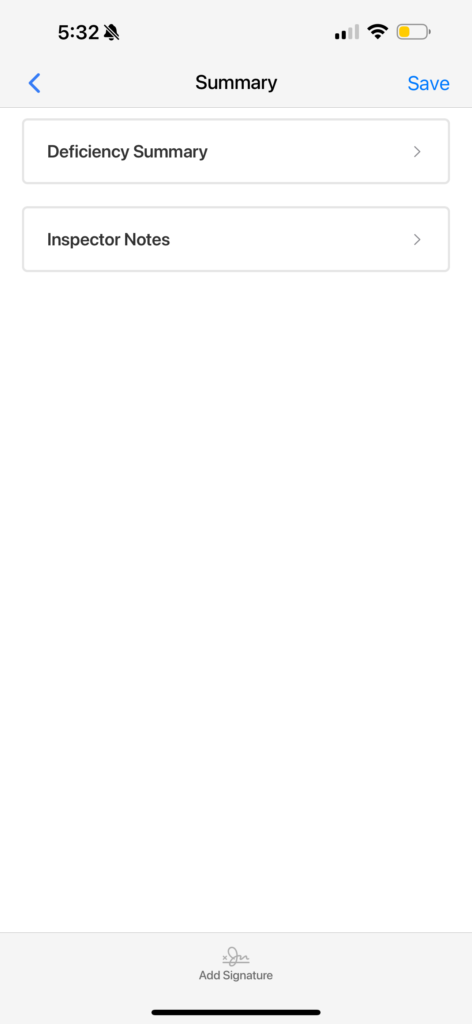
You will know your progress has been saved when you see a message saying ‘Inspection is uploaded successfully’ Select ‘OK’.
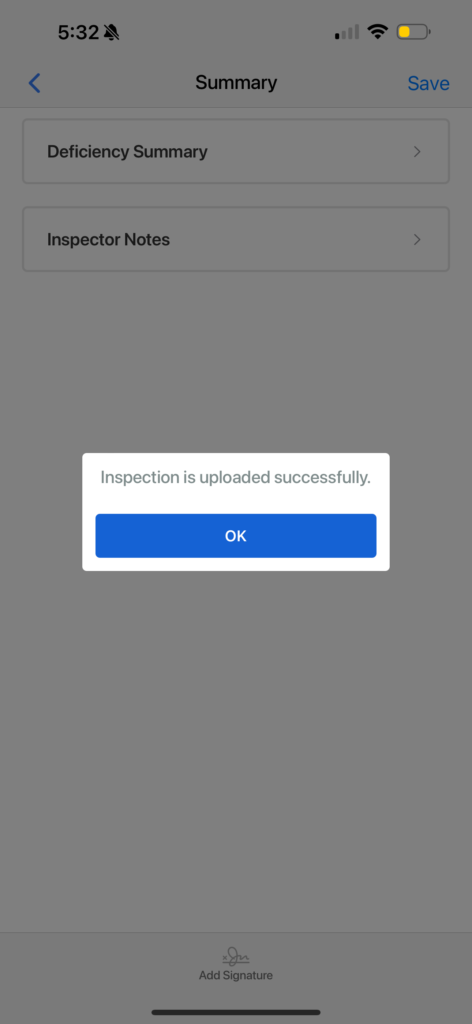
Time has passed and you would like to return and complete that inspection. No problem! Head to the Dashboard page and select ‘My Inspections’.
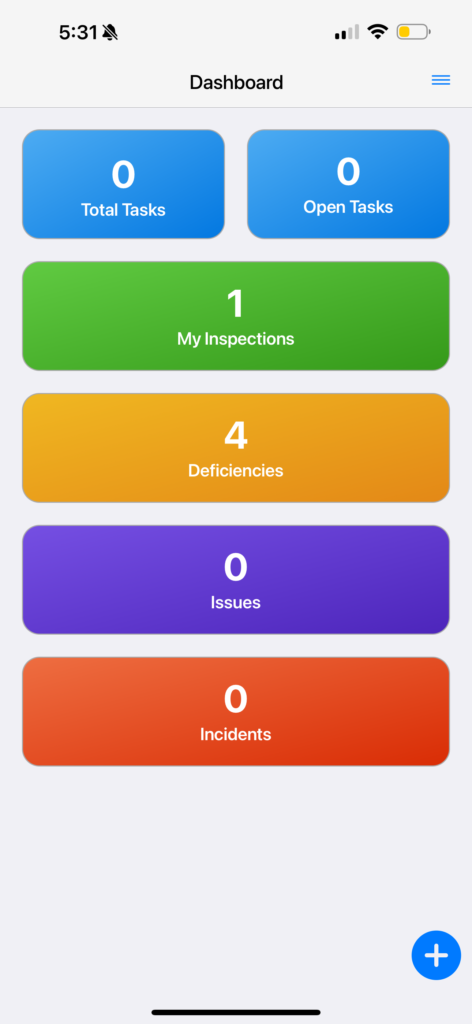
Select the inspection you want to return to.
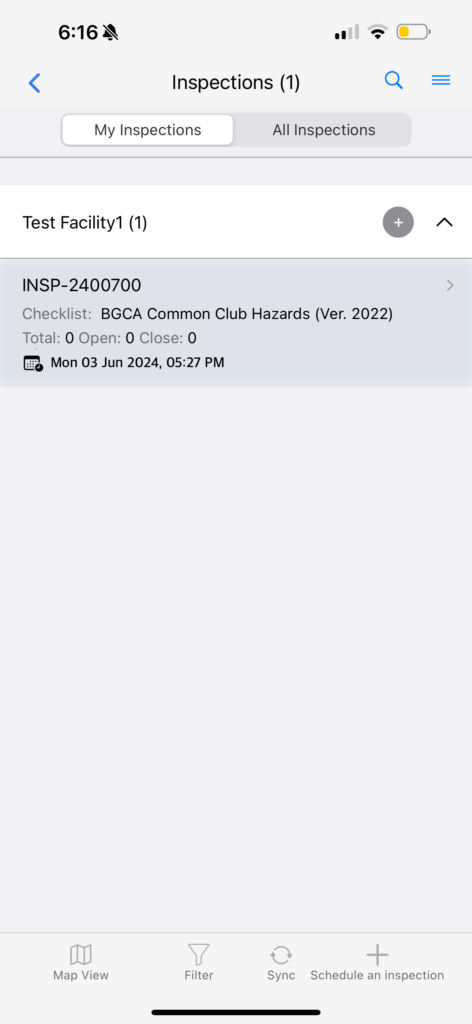
At the bottom right of the ‘Inspection Details’ page, select the tab that says ‘Inspect’ to resume your inspection with all of the past information you entered saved.
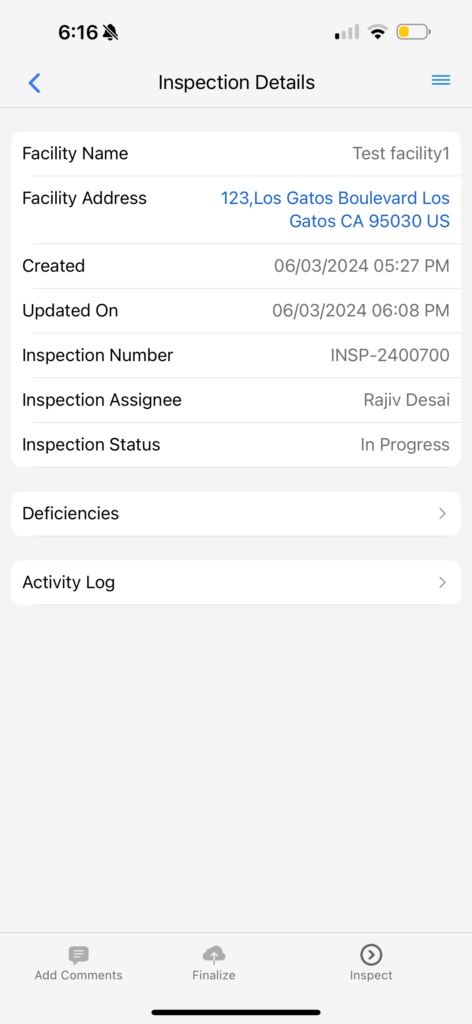
Resume inspecting!
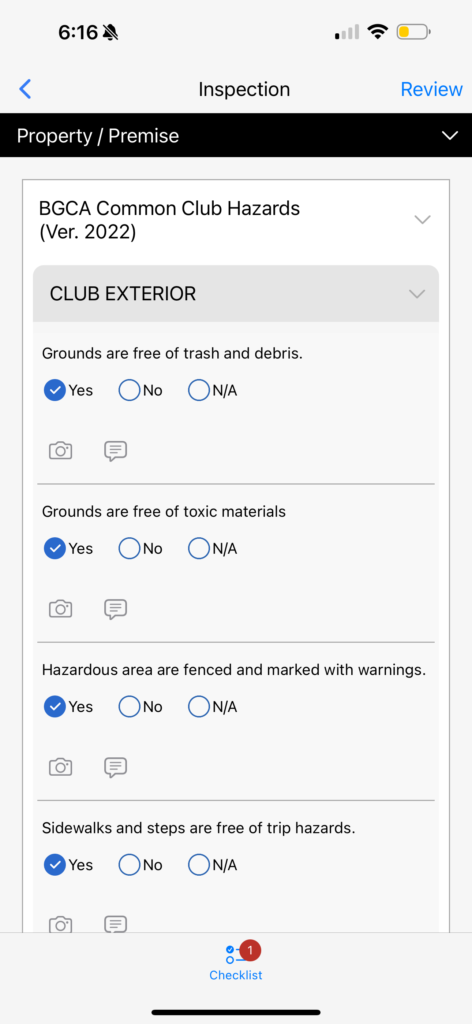
You can save and return to your inspection as many times as needed. Once you have determined that the inspection has been completed, select the ‘<‘ (back) button until you see the page titled ‘Inspection Details’ again. To submit your completed Inspection, select the tab at the bottom titled ‘Finalize’.