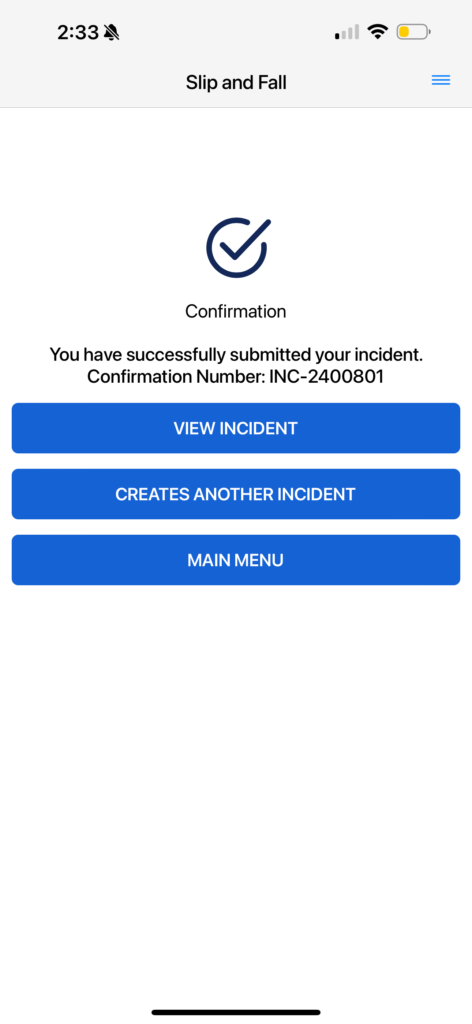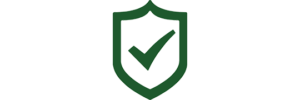Creating an Incident in the Safety Matters App only takes a few steps! Begin by logging in to the Safety Matters App with your unique credentials, and the app should automatically open up to the ‘Dashboard’ page.
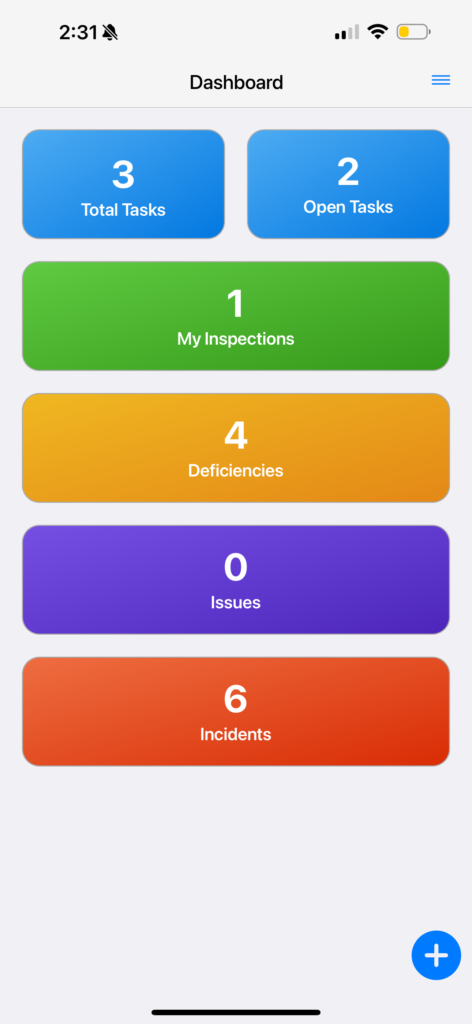
At the bottom right hand corner of the screen there is a blue ‘+’ icon. Select the blue icon to reveal four more white ‘+’ symbols with different options. Select the white ‘+’ symbol with the text ‘Report an Incident’.
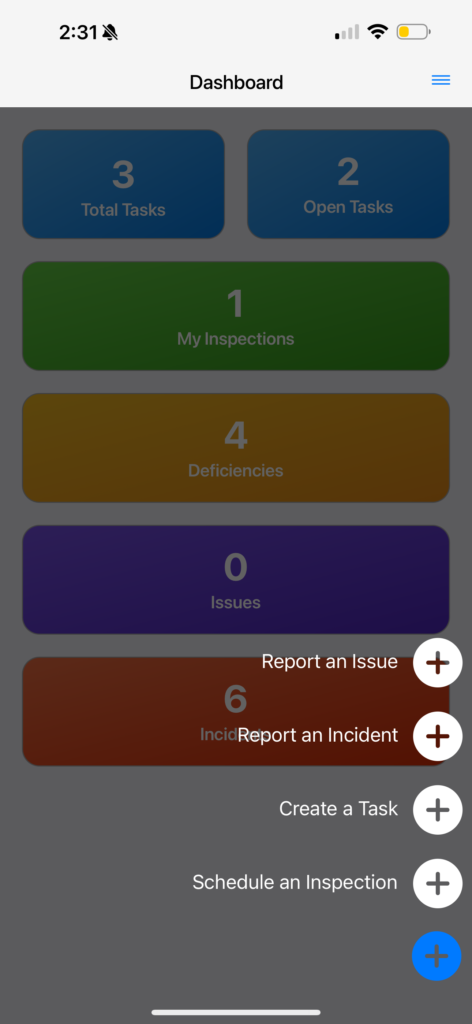
You will first be prompted to select the facility at which the incident took place.
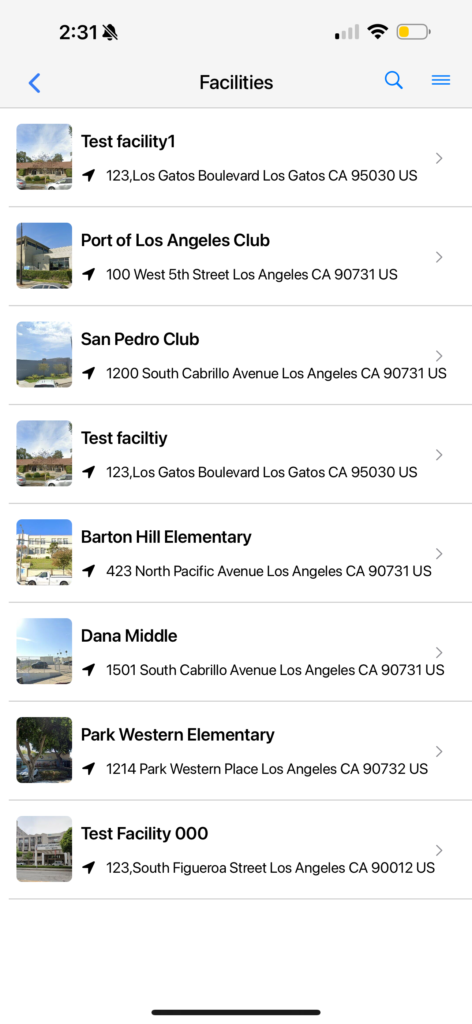
Then you should see a page that says ‘New Incident’. Here you will select what kind of incident took place.
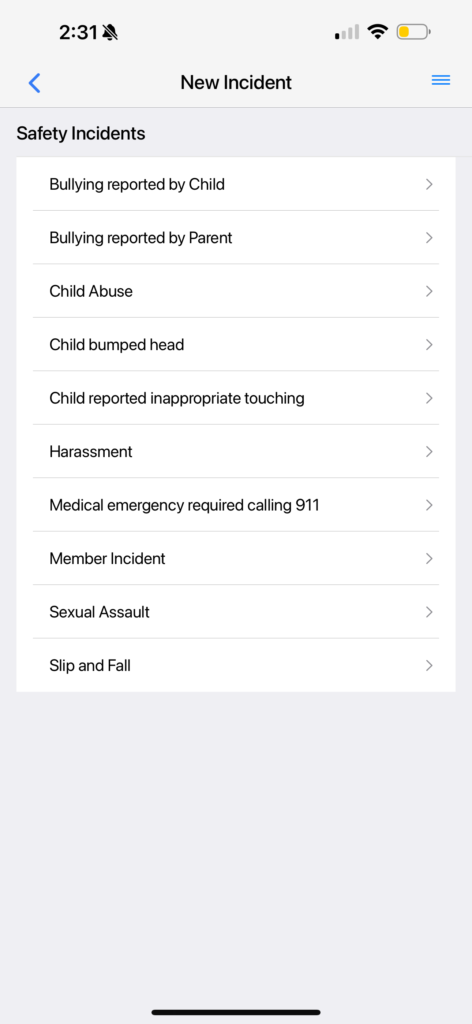
You will also need to select where the incident took place, and add any other relevant information as well as any relevant photographs if necessary. Click ‘submit’ to confirm your incident submission.
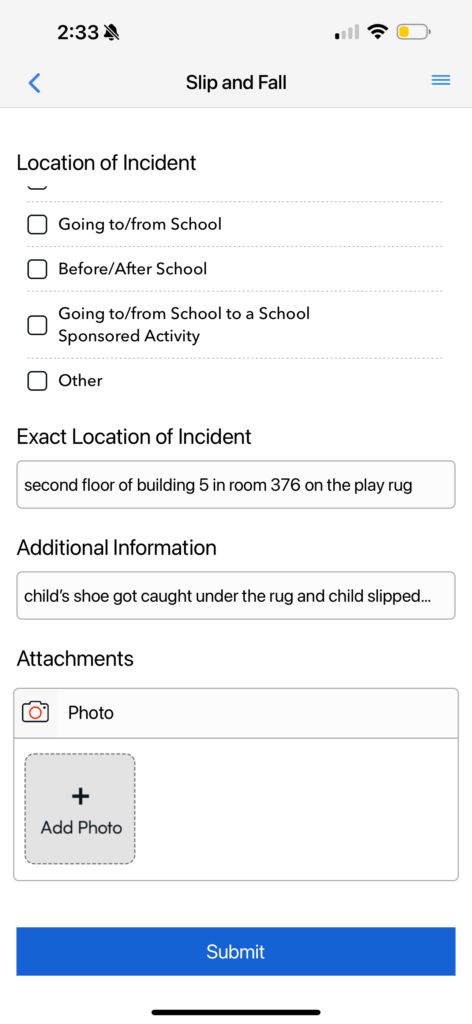
You may now view the incident, create anotherr, or go back to the main menu Dashboard page.