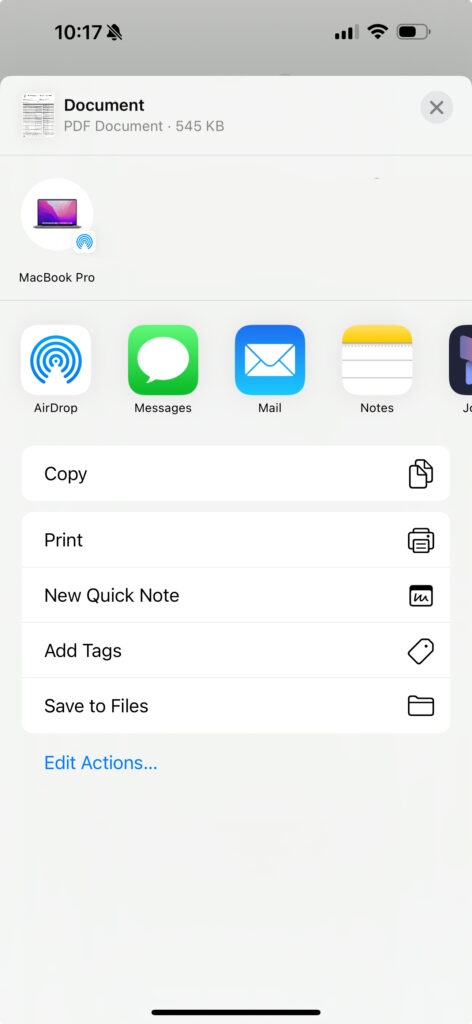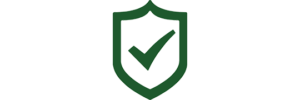3Di knows a that huge component of safety management is completing inspections; we also know that without the ability to communicate these inspection results quickly and consistently, the likelihood of safety risks at your organization on the ground can increase. That is why we have made it exceptionally easy to generate and share safety inspection reports for both completed and partially completed inspections. To learn more, keep reading!
Starting at the Dashboard page that appears upon logging in to the Safety Matters app, select the green rectangle that says ‘My Inspections’.
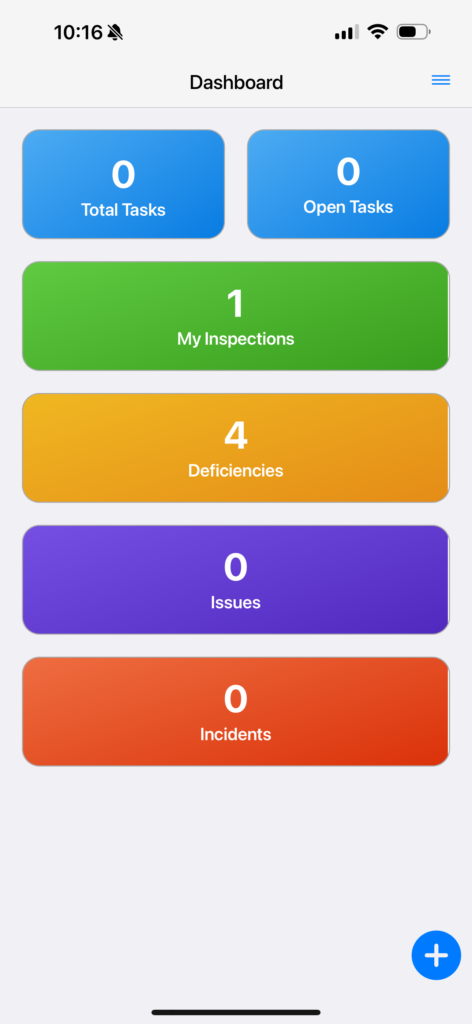
On the Inspections page, you will see all of the inspections that have been assigned to you. The inspections will be listed by facility location. In the image below, instead of ‘Test Facility 1’ you will see the name of a facility at your organization.
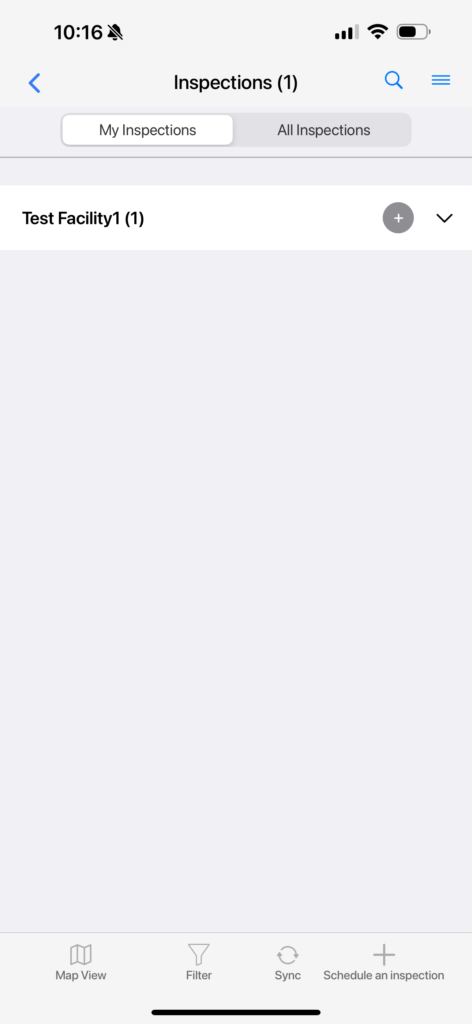
Select the dropdown symbol to the right of the ‘+’ symbol . This will show you the Inspections assigned to you at the given facility, either completed or incomplete.
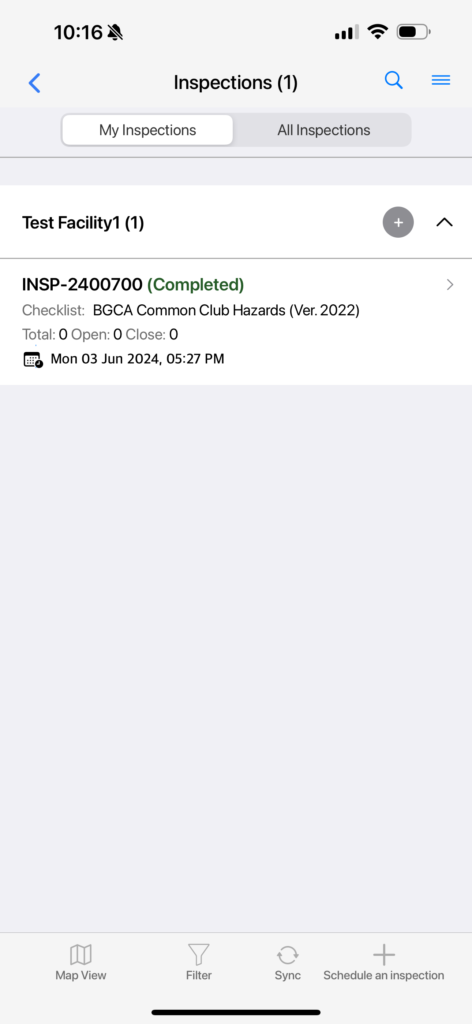
Swipe to the left on whichever Inspection you would like to generate a report for. Here you will see a grey icon that reads ‘More’ and an Orange icon that says ‘Generate Report’. Select the orange icon that says ‘Generate Report’.
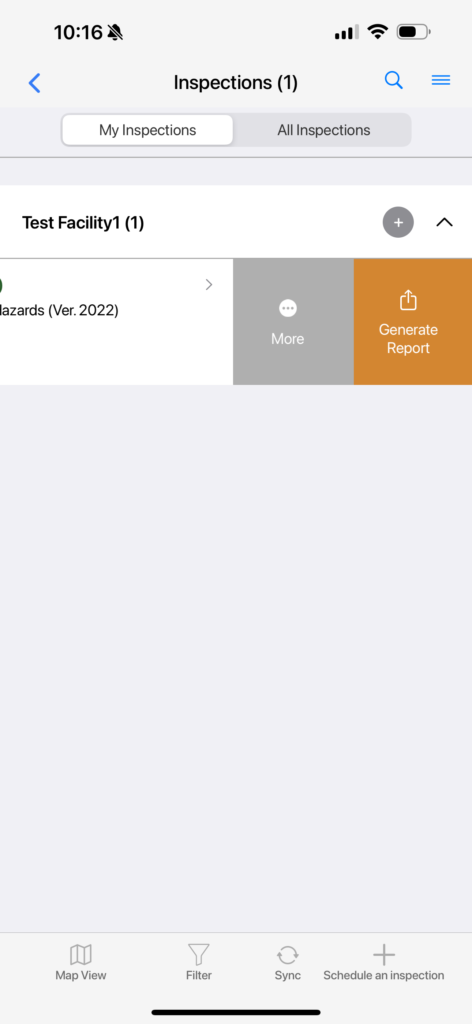
Before the report can be fully generated, you will need to title the report where it says ‘Report Title’ and choose the type of Report from the choices below.
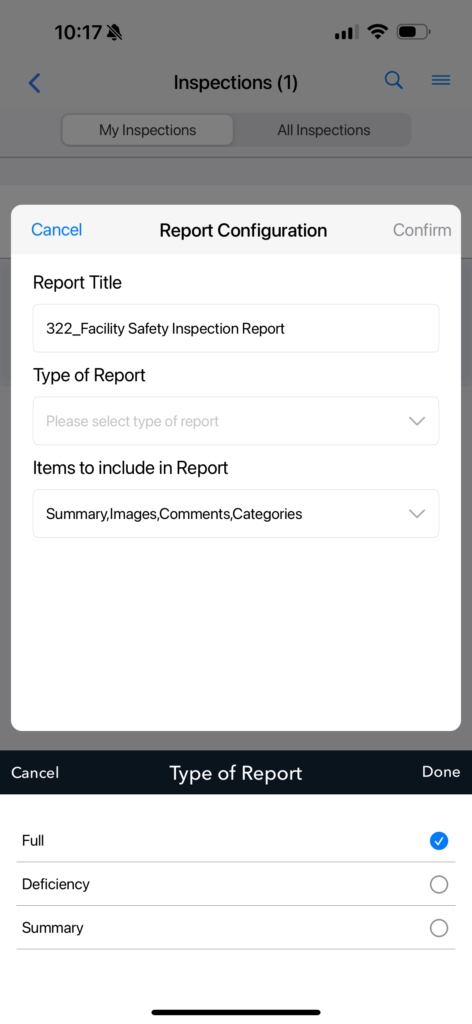
Next, you will need to choose which items to include in your report from the item list below.
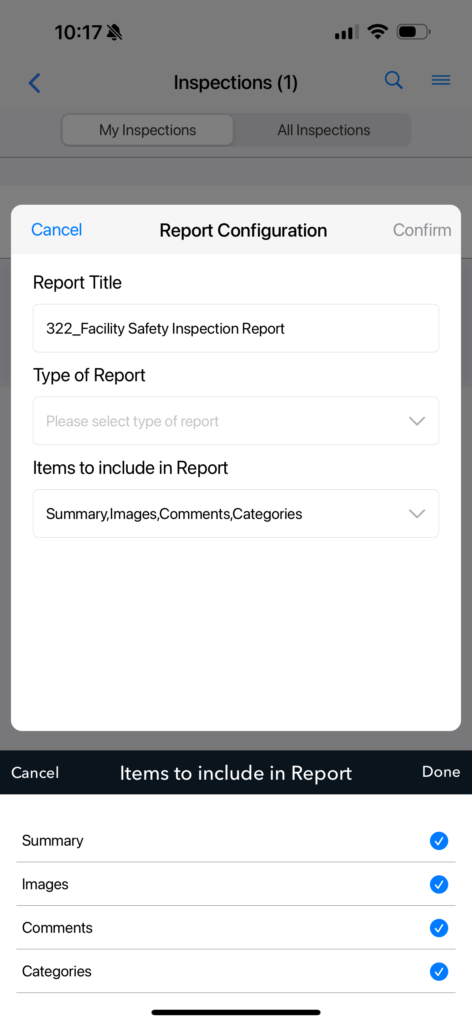
Now you are ready to generate your inspection report! Select ‘Confirm’.
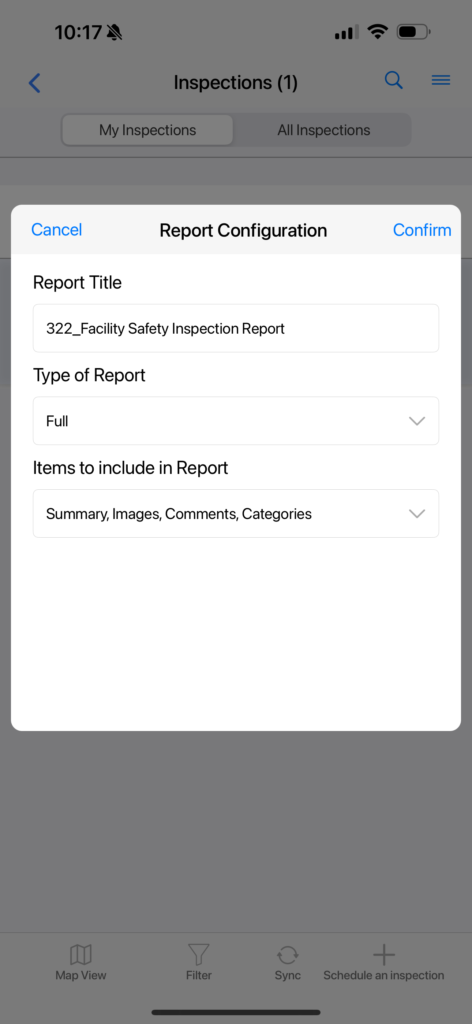
After selecting ‘Confirm’, your newly generated report will open up. Tap anywhere on the screen and you will see a bar with symbols show up at the bottom of the screen. Select the upload symbol at the very bottom left of the page.

You may now Airdrop, message, email, and/or save your inspection report to your device.