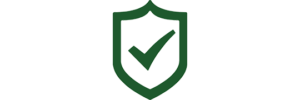Once you have identified your deficiencies, you can easily create a task from the deficiency via the Safety Matters App. Open up the Safety Matters App on your smart device to the Dashboard page. Select the orange icon that says ‘Deficiencies’.
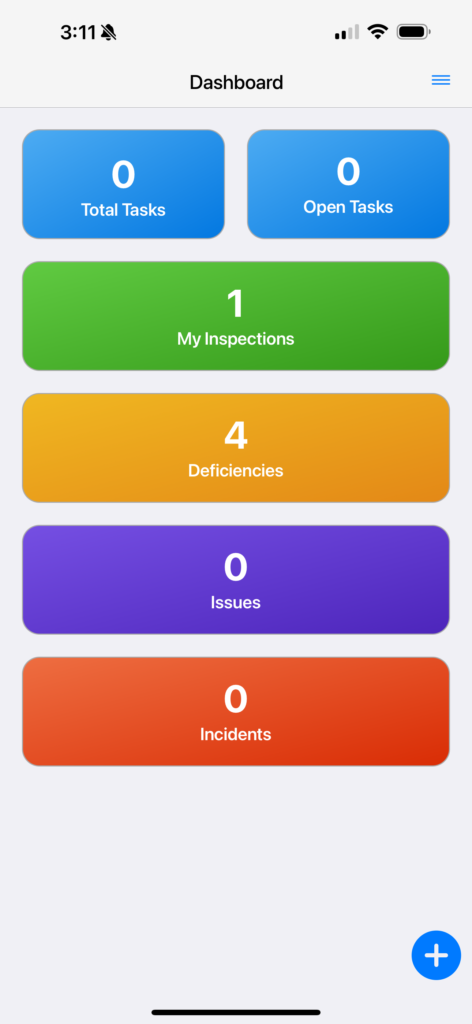
Now you will see the Deficiencies page, where you can view all deficiencies related to inspections that have been assigned to you. Deficiencies are listed under location that the inspection took place.
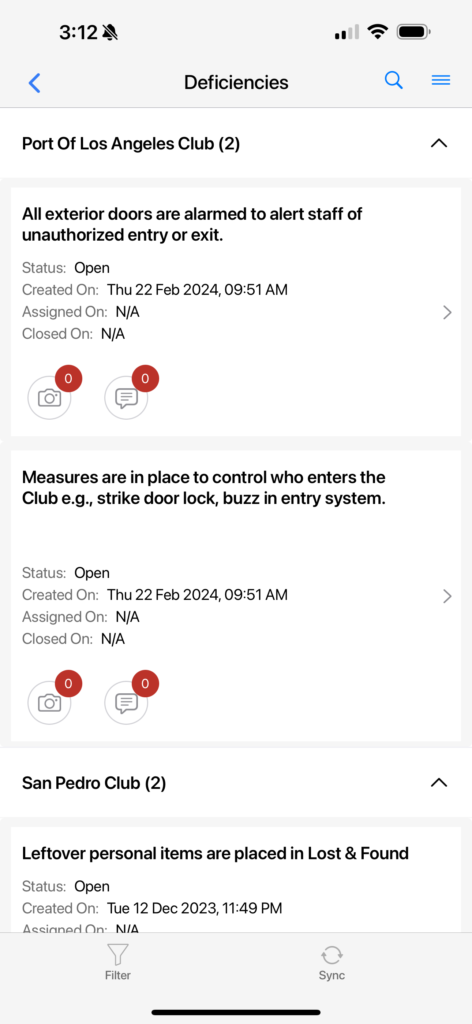
Swipe to the left on any single deficiency and you will see three rectangular icons appear. To your very left is the blue icon that reads ‘View Inspection’ and the middle orange icon reads ‘Close’. The icon to your very right is purple and reads ‘Create Task’. Select the purple icon which reads ‘Create Task’.
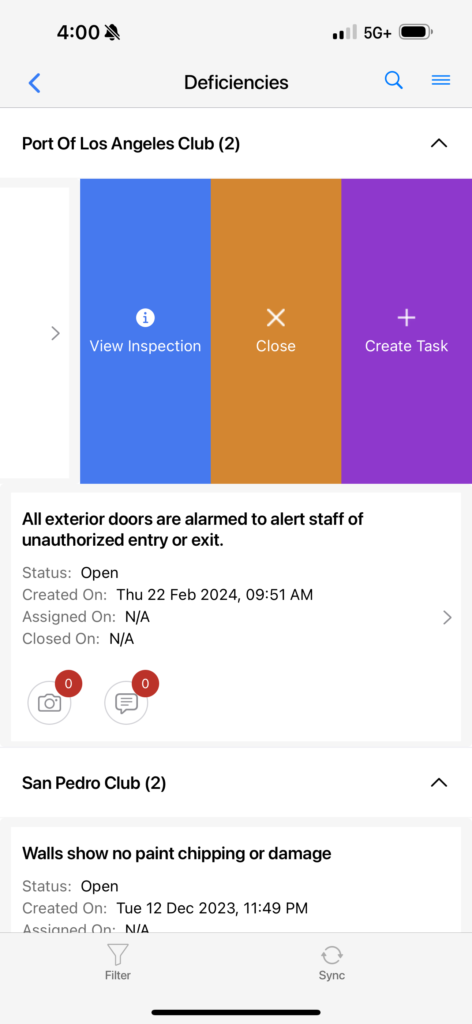
The title at the top of the page will read ‘Create Task’.
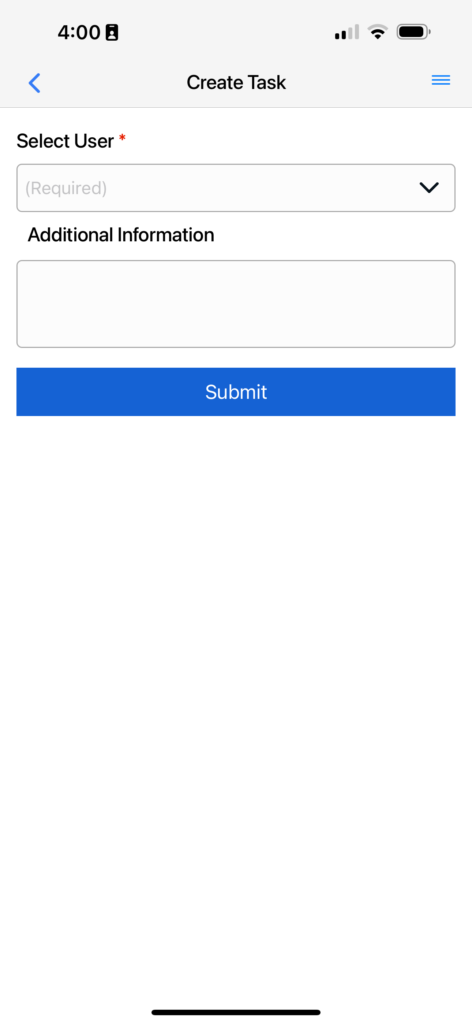
You will be asked to ‘Select User’ from the predetermined list.
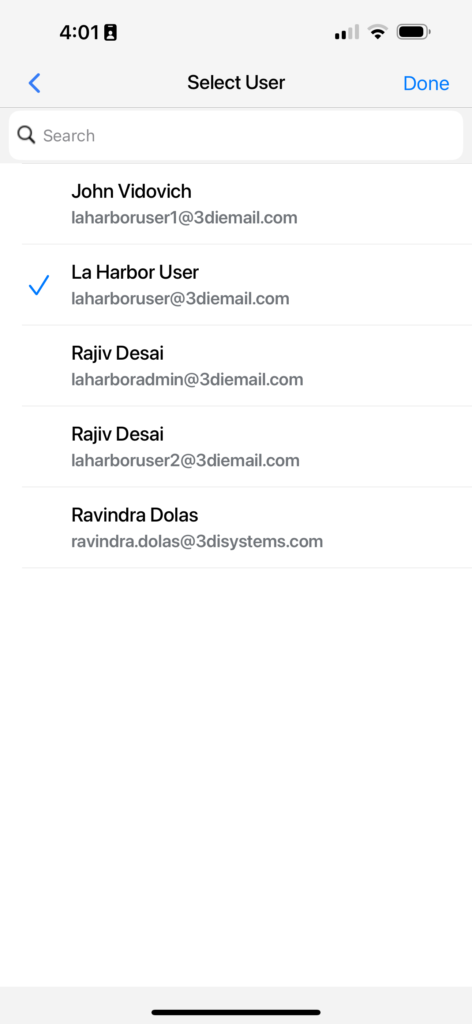
Now you will be asked to type any additional information you would like to include with your task.
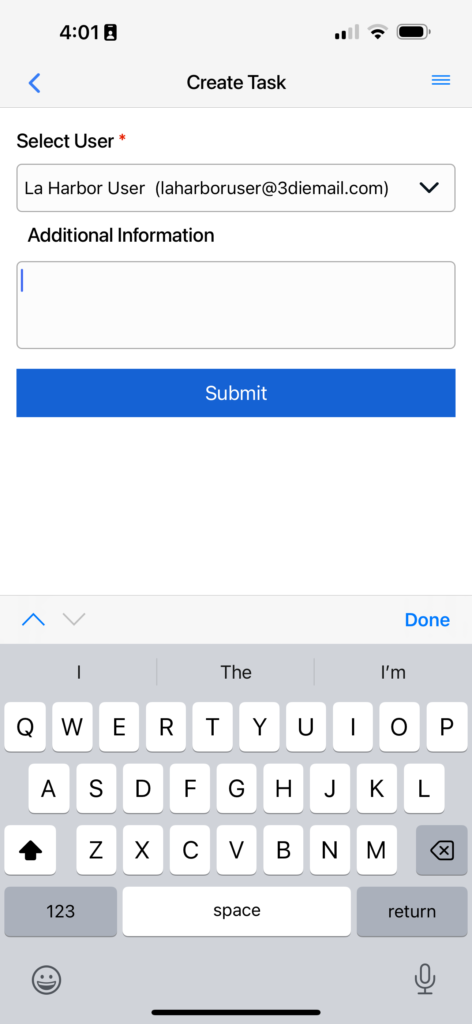
Once you have finished creating your task, press ‘Submit’. You will see a message that reads ‘Task Created Successfully’; select ‘ok’ to confirm.