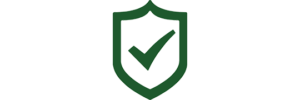To begin the process for completing an inspection using the Safety Matters app, login to the app and you should be directed to the Dashboard page. Once you are on the Dashboard page, click on the green rectangle labeled ‘My Inspections’.
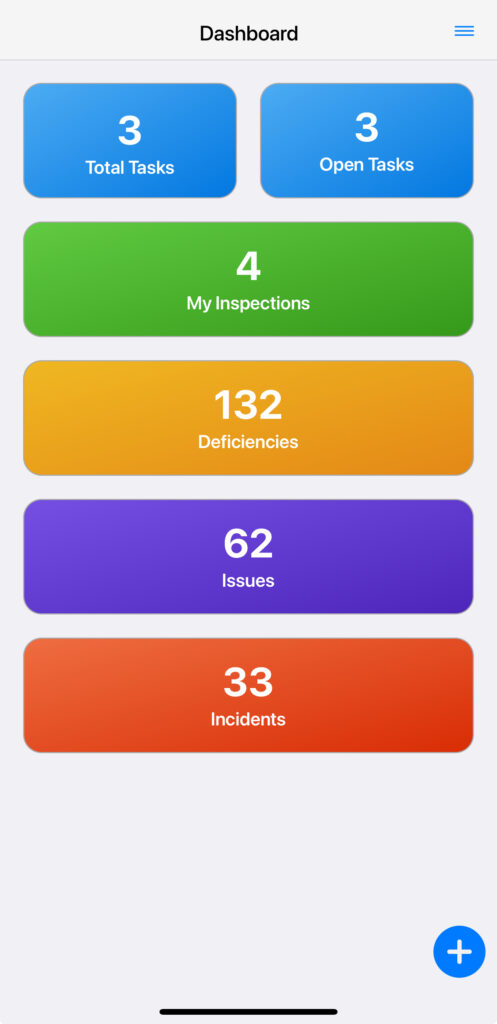
Once you click on ‘My Inspections’, you will be able to see all of the inspections that have been assigned specifically to you.
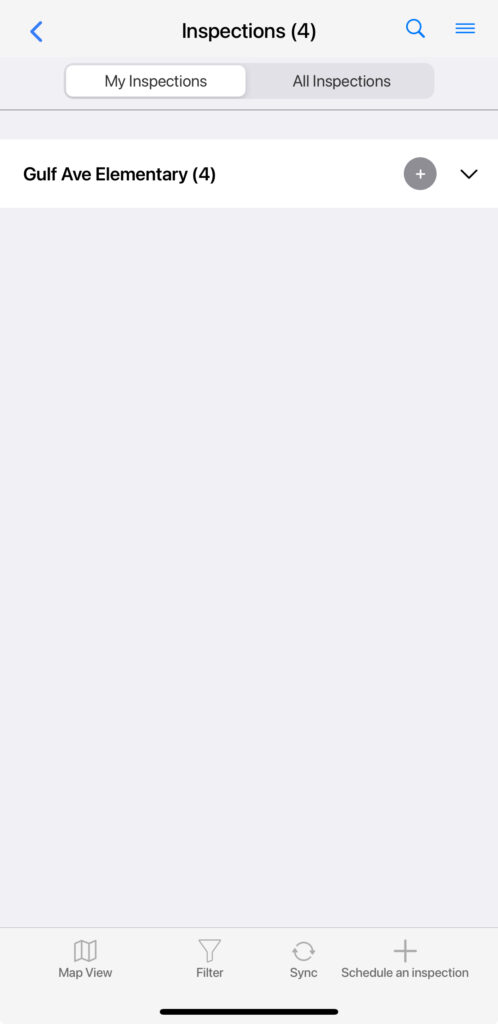
Click the dropdown symbol to the right of the ‘+’ symbol for any location to see details of that inspection.
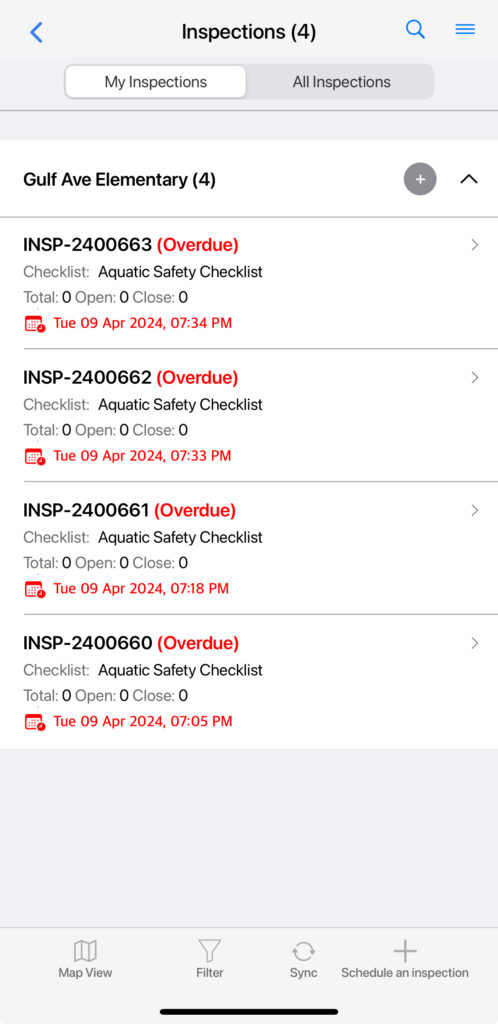
Inspections are named ‘INSP’ followed by a unique number. Select one of the inspections to view further details about which inspection checklists will need completing.
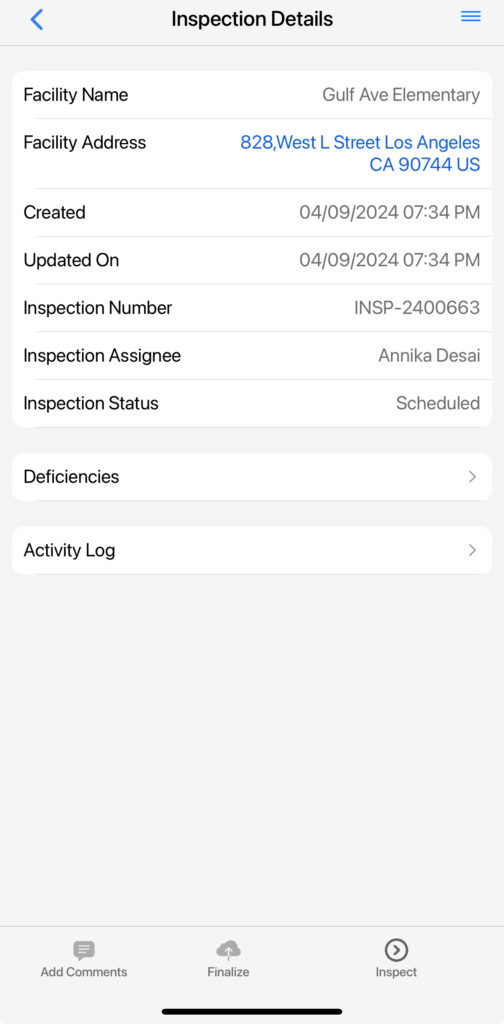
Once you are on the ‘Inspection Details’ page, select the icon that says ‘Deficiencies’ to view which Safety Checklists need to be completed. There may be multiple sections within a single checklist as shown in the below image. Select the dropdown symbol to the right of the name of the inspection checklist. In this case, select the dropdown symbol to the right of ‘Aquatic Safety Checklist’.
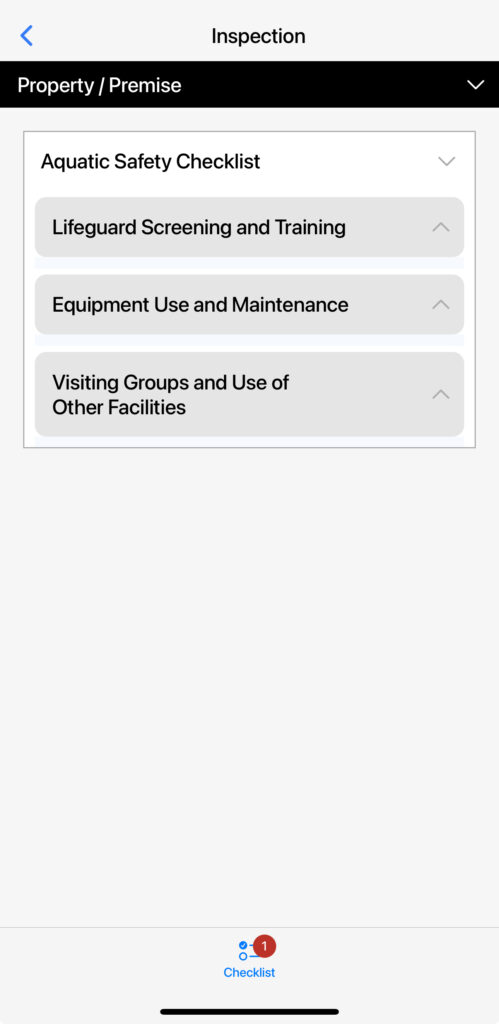
Then select any of the grey rectangles underneath the given safety checklist to view and begin going through each section.
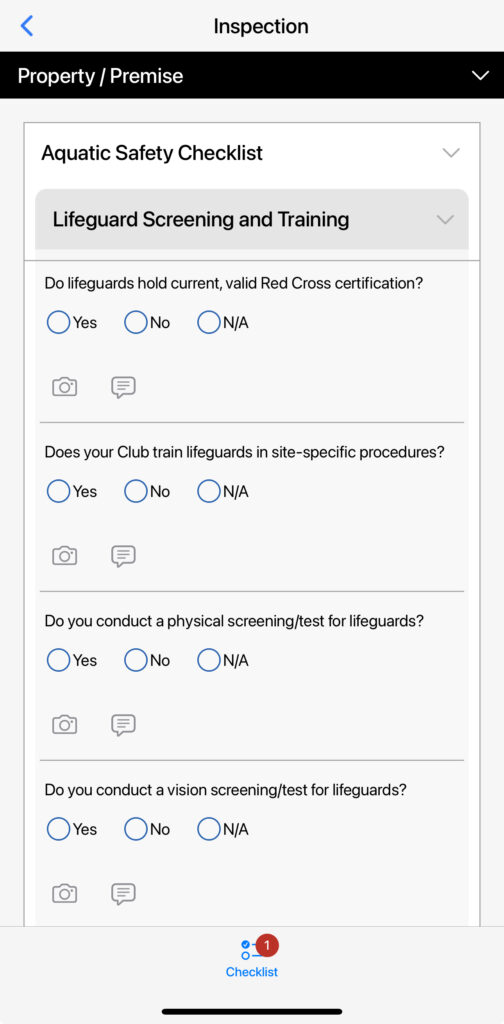
Select ‘Yes’, ‘No’, or ‘N/A’ for each question in the checklist section. If needed, you can select the camera icon at the bottom of each question to take a picture on the spot or upload a picture you have already taken in from your saved photos.