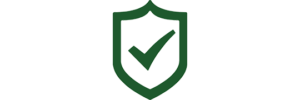Follow these steps to install Safety Matters on your device:
- Access the App Store or Google Play Store:
- On your iPhone, open the App Store.
- On your Android phone, open the Google Play Store.
- Search for Safety Matters:
- In the search bar, type “Safety Matters” and press enter.
- The Safety Matters app should appear in the search results.
- Initiate Installation:
- Tap on the Safety Matters app icon to select it.
- On the app page, tap the “Install” button (or “Get” for iOS devices).
- Download and Installation:
- The app will begin downloading and installing automatically.
- Depending on your internet connection speed, this process may take a few moments.
- Accept Permissions (if prompted):
- During the installation process, you may be prompted to grant permissions for the app to access certain features on your device (such as camera or location).
- Review the permissions requested and tap “Accept” or “Allow” to proceed.
- Open Safety Matters:
- Once the installation is complete, tap the “Open” button to launch Safety Matters.
- Follow any additional setup instructions or account registration steps as prompted.
- Start Using Safety Matters:
- Congratulations! You’ve successfully installed Safety Matters on your device.
- Explore the app’s features and functionalities to enhance your safety and security.
Additional Notes:
- Updates: To ensure you have the latest features and security enhancements, regularly check for app updates in the App Store or Google Play Store.
- Troubleshooting: If you encounter any issues during the installation process or while using Safety Matters, refer to the app’s support documentation or contact our customer support team for assistance.
Thank you for choosing Safety Matters to help prioritize your organization’s safety and well-being. If you have any questions or feedback, please don’t hesitate to reach out.