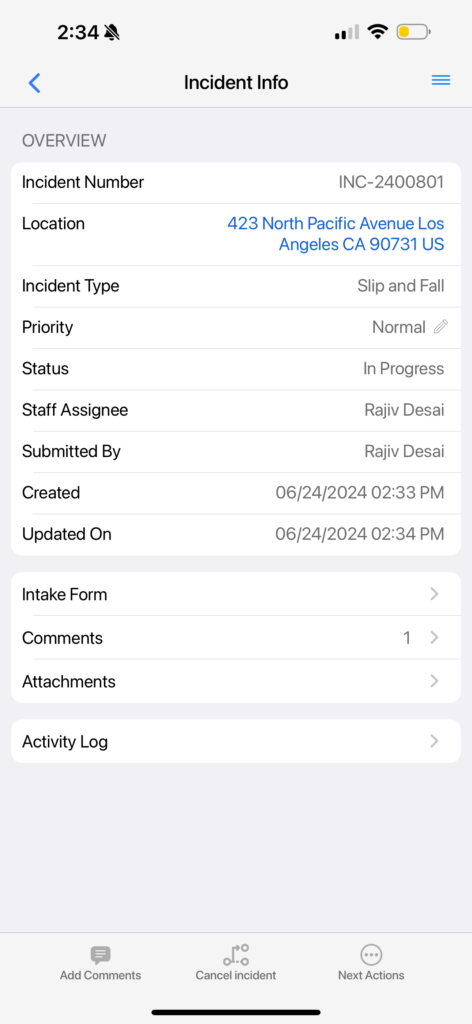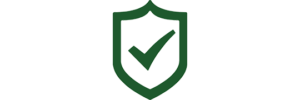Now that you know how to create an incident, assigning a task from an incident only requires a few simple steps! Start by logging in to your Safety Matters App, and the app should automatically open up to the Dashboard page. Select the red icon at the bottom of the screen which reads ‘Incidents’.
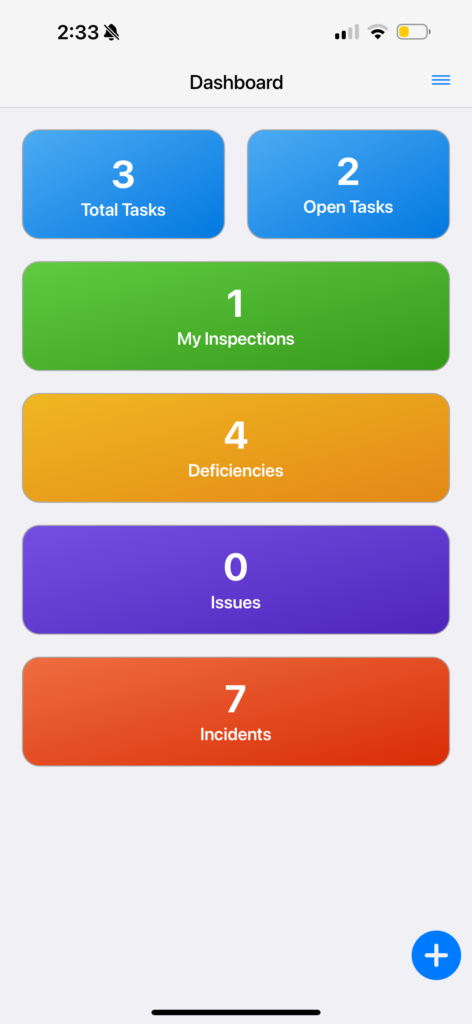
Once on the Incidents page, you can view all incidents at your facility. Click the dropdown symbol to the right of the ‘+’ symbol next to your facility or location. Then select the incident which you would like to create a task for.
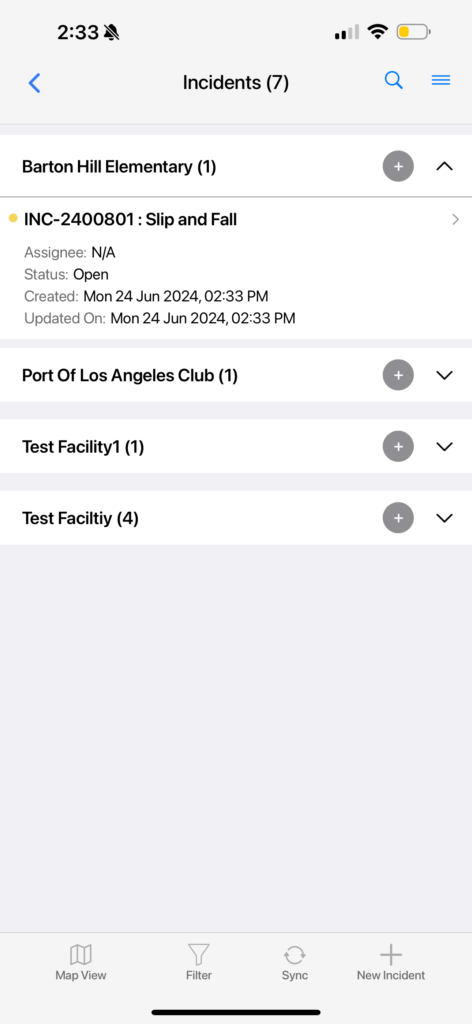
You will now be able to view all details related to the given incident.
At the bottom center of the screen there is an icon which reads ‘Assign’.
Select ‘Assign’ to create a task.
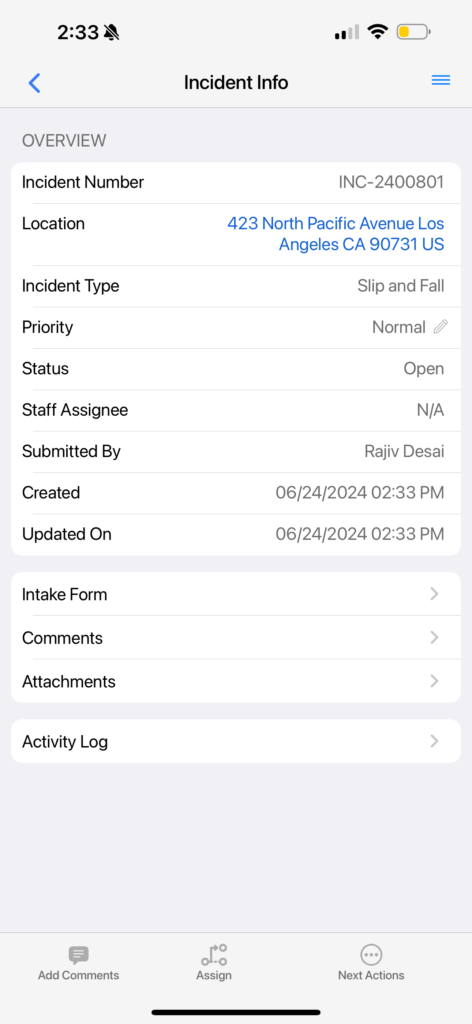
You will be asked to input the assignee and any related comments pertaining to the task at hand.
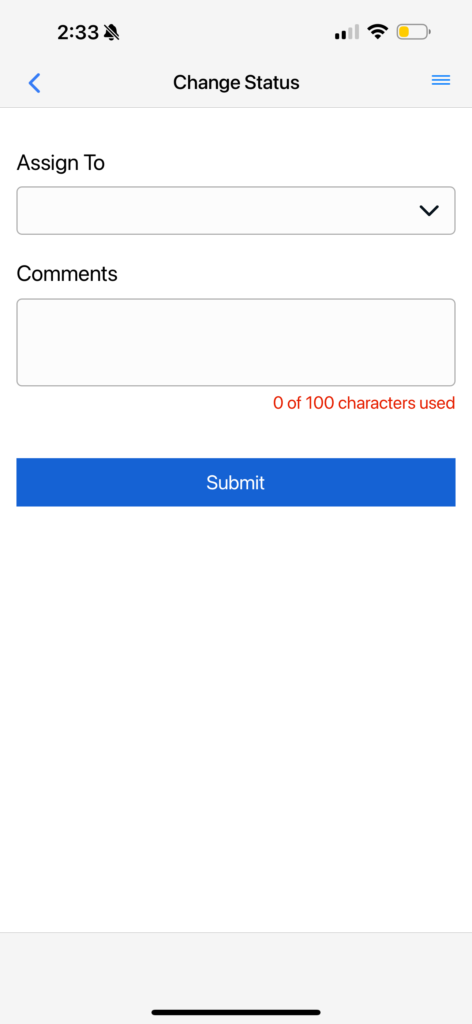
Fill out the information below.
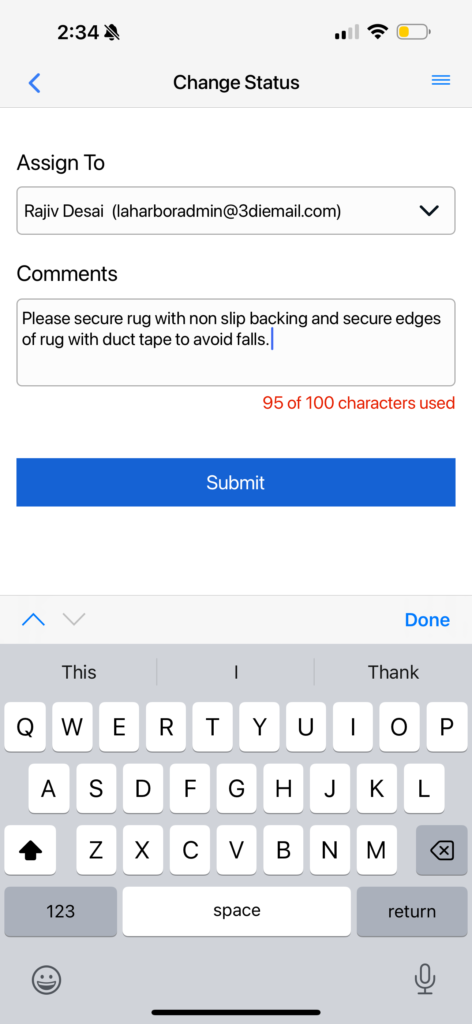
Select submit to confirm your submission. The new incident info page will reflect the change by showing the updated assignee and attached comments.