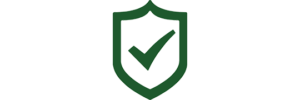What is a Dashboard Page? #
A dashboard page is a central, interactive interface within our safety management app designed to provide users with a comprehensive overview of their safety data and metrics. It serves as a visual summary of the most critical information, enabling users to monitor, analyze, and respond to various safety-related aspects efficiently.
Why is the Dashboard Page Important? #
1. Centralized Data Visualization #
The dashboard page consolidates all relevant safety data into one accessible location. Instead of navigating through multiple pages or reports, users can quickly see the most pertinent information at a glance. This centralization saves time and reduces the complexity of managing safety data.
2. Real-Time Data Monitoring #
Our dashboard provides real-time updates on key safety metrics. This immediacy allows users to stay informed about the current safety status, identify potential issues as they arise, and take prompt action to mitigate risks.
3. Trend Visualization #
Understanding trends is crucial for effective safety management. The dashboard displays historical data and visual trends, making it easy to identify patterns over time. This insight helps users to predict future safety concerns and implement preventive measures proactively.
4. Enhanced Decision Making #
By presenting data in an easy-to-understand format, the dashboard aids in making informed decisions. Visual elements like charts, graphs, and heat maps provide a clear picture of safety performance, enabling users to make data-driven decisions with confidence.
5. Improved Communication and Reporting #
The dashboard can be used to generate reports and share findings with team members or stakeholders. Its visual nature makes it easier to communicate complex data and insights effectively, fostering better collaboration and transparency within the organization.
6. Customizable Views #
Our dashboard allows users to customize their views according to their specific needs and priorities. Users can choose which metrics to display, how to visualize the data, and even set up alerts for critical thresholds. This personalization ensures that each user can focus on the most relevant information for their role.
Login to the Safety Matters App, and you will automatically be directed to the Dashboard Overview page. To the right of the ‘Overview’ tab are dashboard pages specifically dedicated for data related to Inspections, Deficiencies, Issues, etc. Here you can find data and visualize trends per each safety management category on the Safety Matters App.

To the very right of the page is a green icon that says ‘Manage Dashboard’. Click here to view all of the dashboards currently showing on your Safety Matters Web Portal.

Click the vertical ellipses under where it says ‘Action’ for any Dashboard to edit, delete, share, or copy. Then click ‘Close’ to be directed back to the Dashboard Overview page.

You can also click on the vertical ellipses symbol for any Dashboard widget on any Dashboard tab to make changes to the way the data and metrics are named and displayed.

In the middle of the page are icons of the different ways the data can be visualized- pie chart, by location, bar graphs, etc.