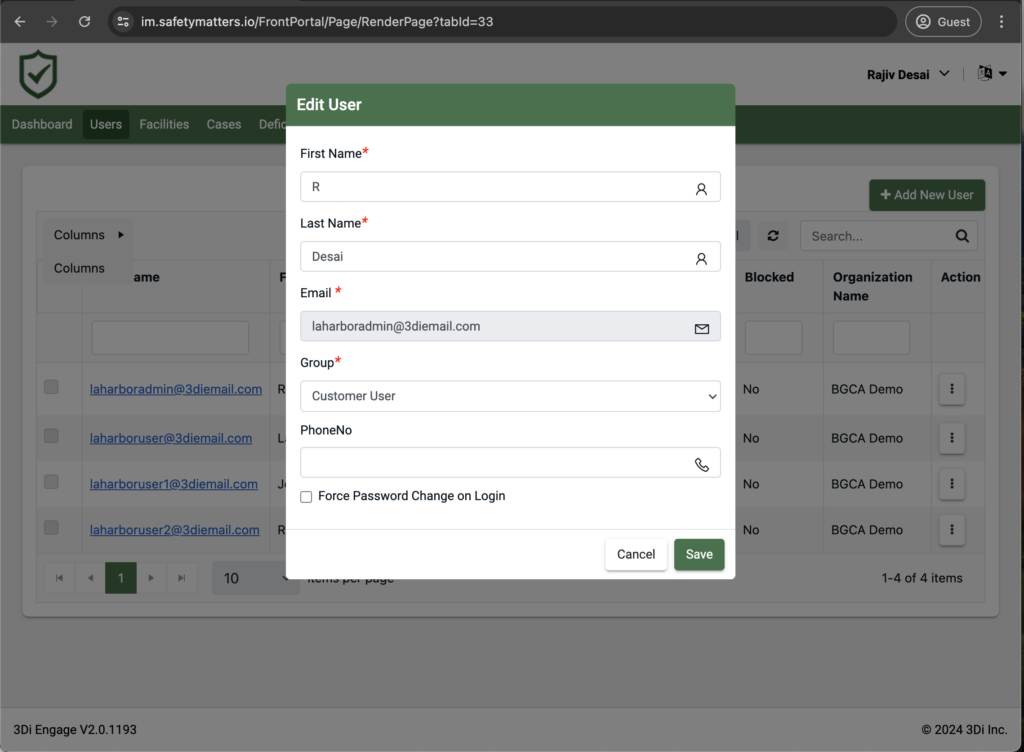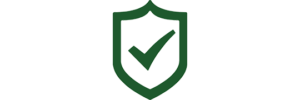Start by going to the ‘Users’ tab to the right of the ‘Dashboard’ tab on the Safety Matters Web Portal. Click the vertical ellipsis icon under the Action column for any user and a small menu with pop up underneath the Organization name. Select ‘Edit’.
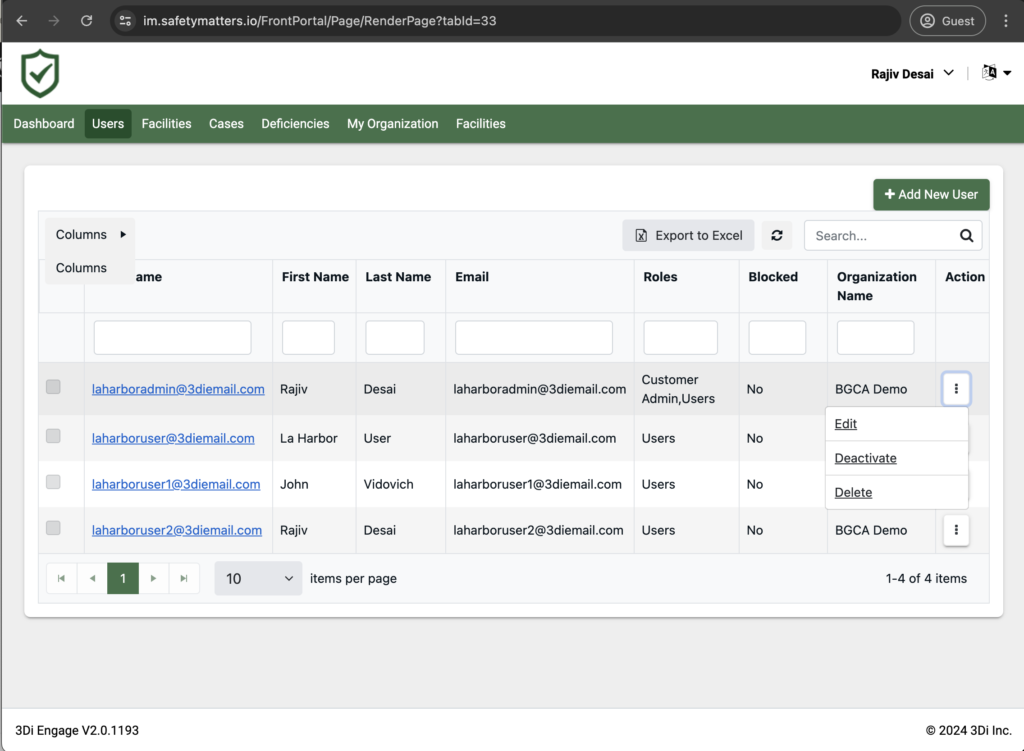
You wil see a pop up form that says ‘Edit User’ at the top with the user’s information. You can many any changes in the text boxes, and select ‘Force Password Change on Login’ if the user needs to reset their password. Then select the green ‘Save’ at the the bottom right of the form to confirm your changes.